In this getting started guide we want to share with you the most valuable features of Maqpie. We can super-charge your users for more efficient communication right with your SaaS or web application 😀
To read this guide in a "quick mode" just pay your attention to screenshots and text in bold.
Chat view
Once you've completed our 10 minutes integration process, users of your application will be able to start chatting right away. We use our own chat on the Maqpie admin panel to power communication among admin users. Here is the initial view of a chat:
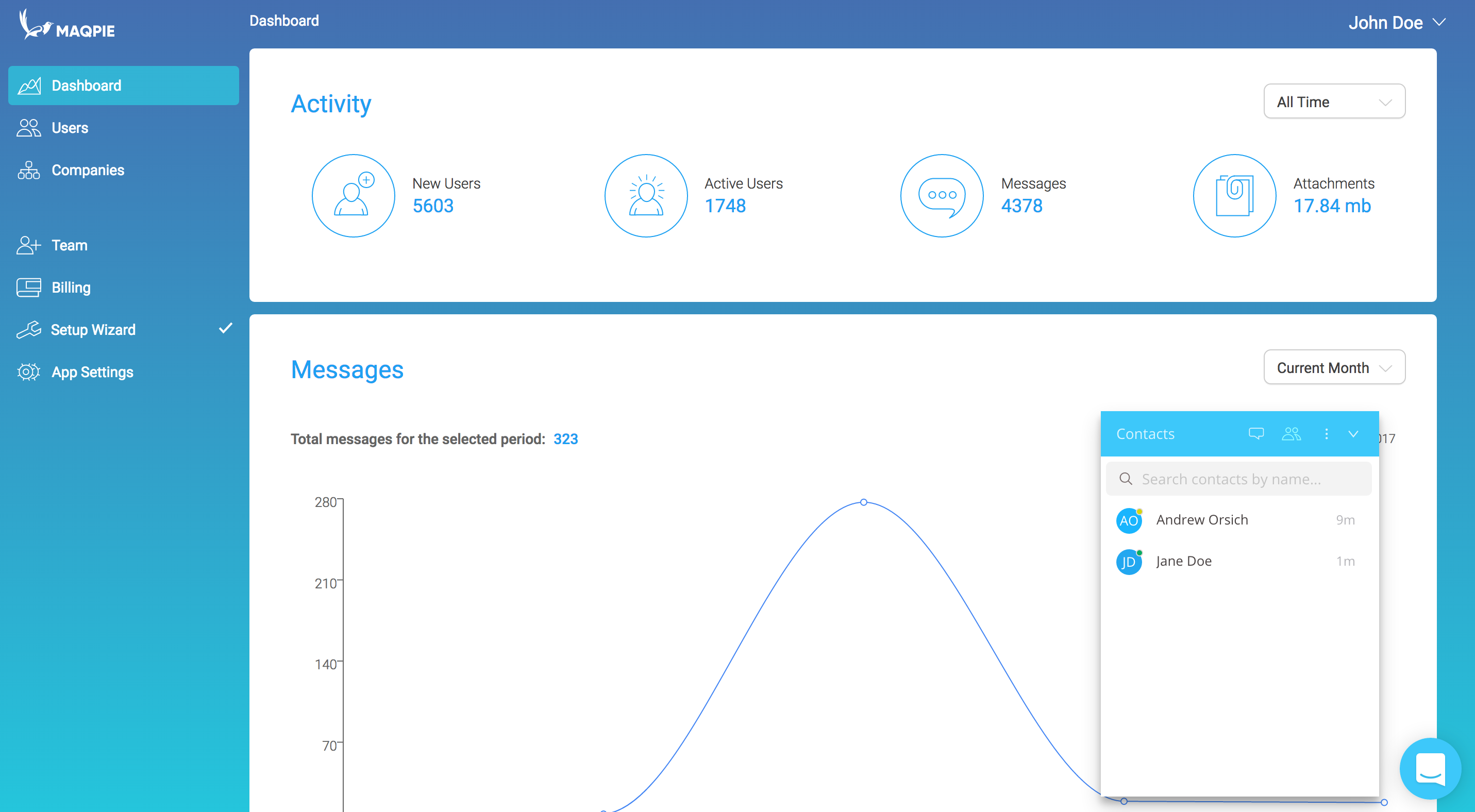
To start chatting user just needs to click on a contact and write a message. In some cases, chat can overlap with interface elements. It can be easily collapsed:
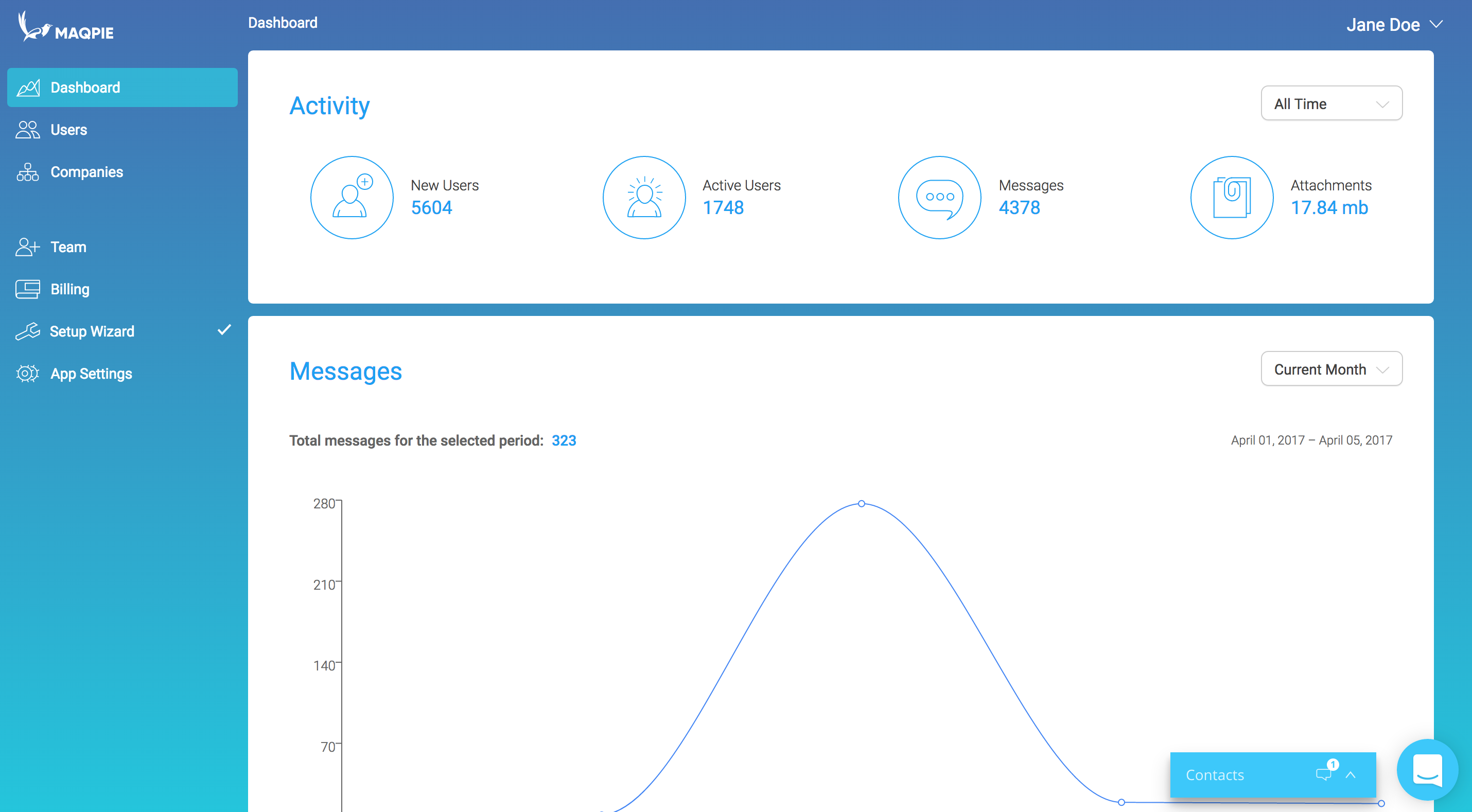
Users can even drag & drop chat over to the place where it fits best.
Messaging experience
First thing, I'd like to start with is personal conversations. They can be started just by clicking on a contact name in a contact list:
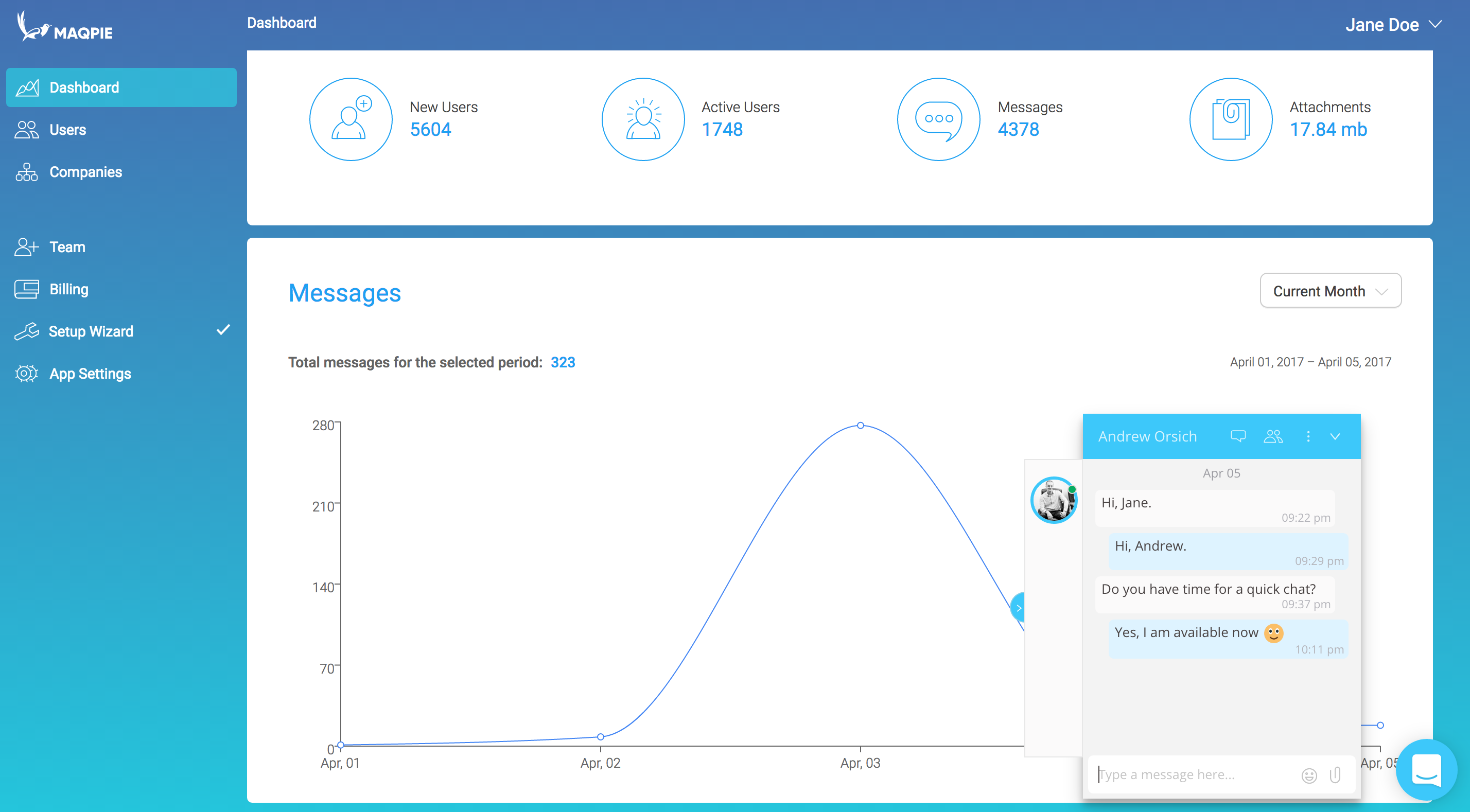
There are some interesting things on that screen:
- Quick context switching. Left sidebar shows your most recent conversations, so you can quickly switch when talking to multiple users without going to conversations screen.
- Online, away & offline statuses. Green circle on the user avatar means that this user is online.
- Emojis. Chat is not a chat without emojis.
- Links parser. We automatically make all links clickable.
Also, it is possible to send and receive files of any type. There are some more amazing features we've been working on:
- Typing indicators
- Delivery confirmation
- Read message status
- Preview for the attached files
We also support group conversations, that can be created from three dots menu:
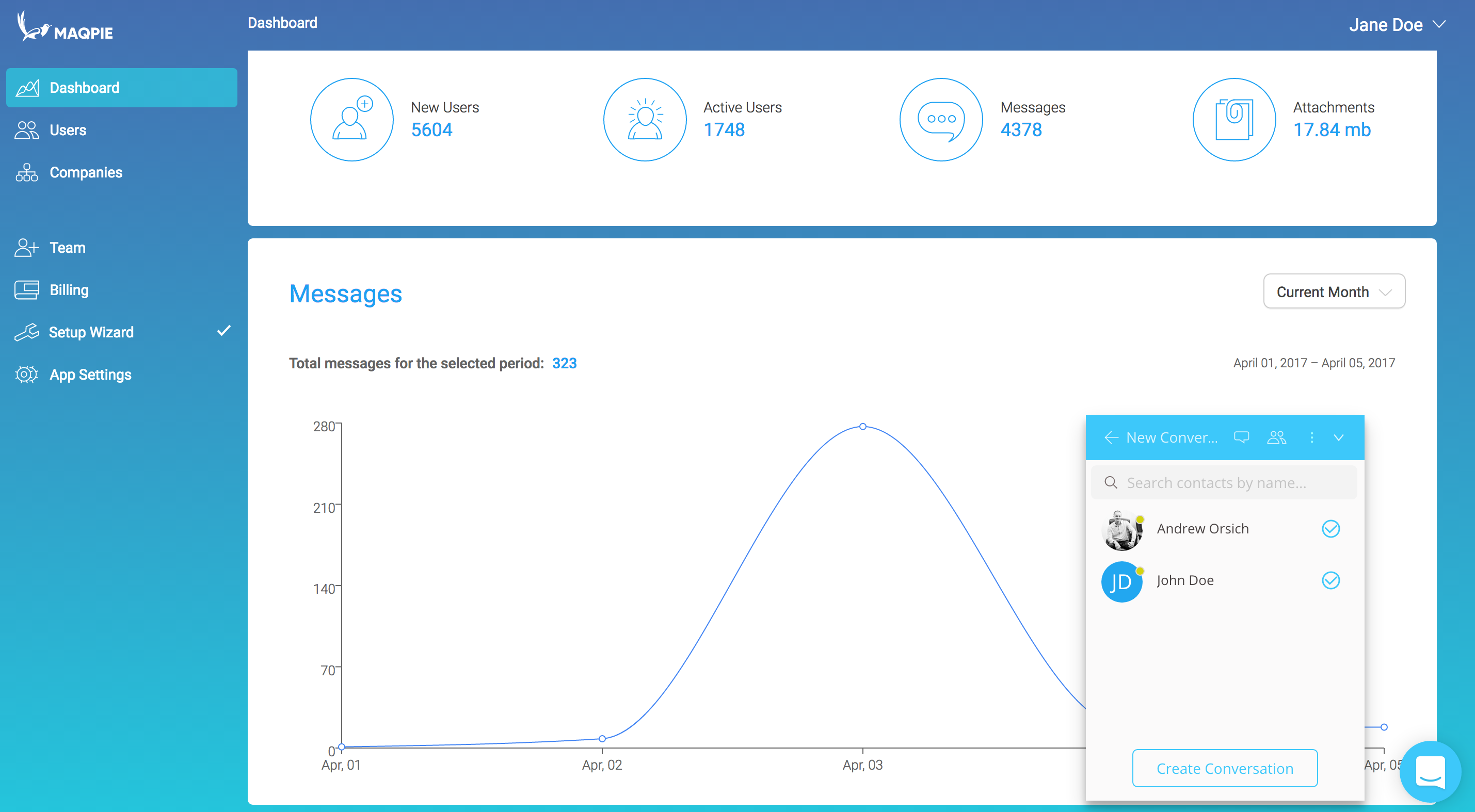
By installing Maqpie, you can give users access to your own Whatsapp, right within your application.
Notifications
We want to make sure that users do not miss important messages. We support several types of message notifications. If someone has an unread message we will automatically add a little red circle to your site favicon, so you can immediately see a new message in your browser, just like in Slack.
We also have sound notifications, that can be enabled or disabled from user profile within chat:
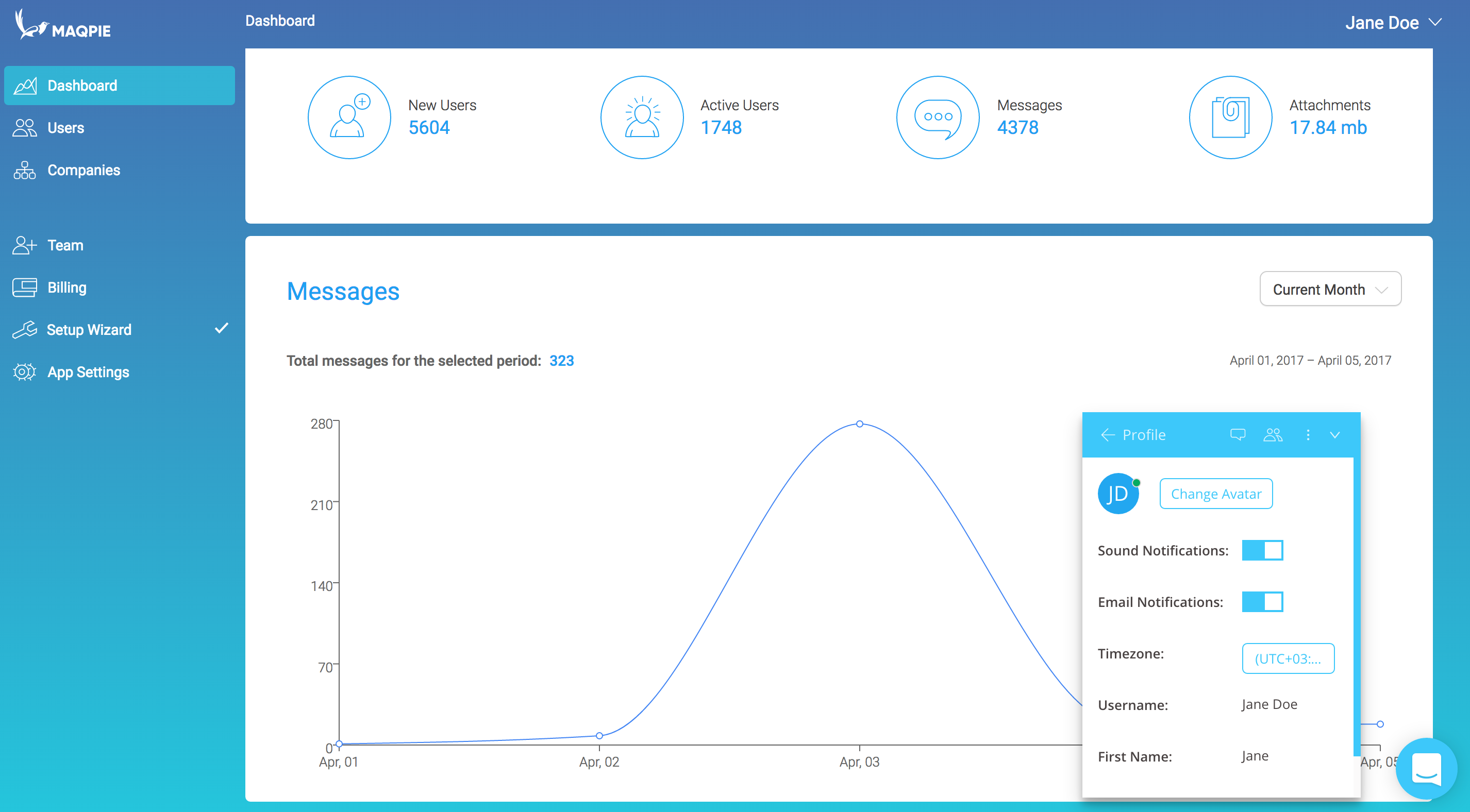
You've probably noticed that we also support email notifications. They can be branded and configured on our admin panel within a few clicks:
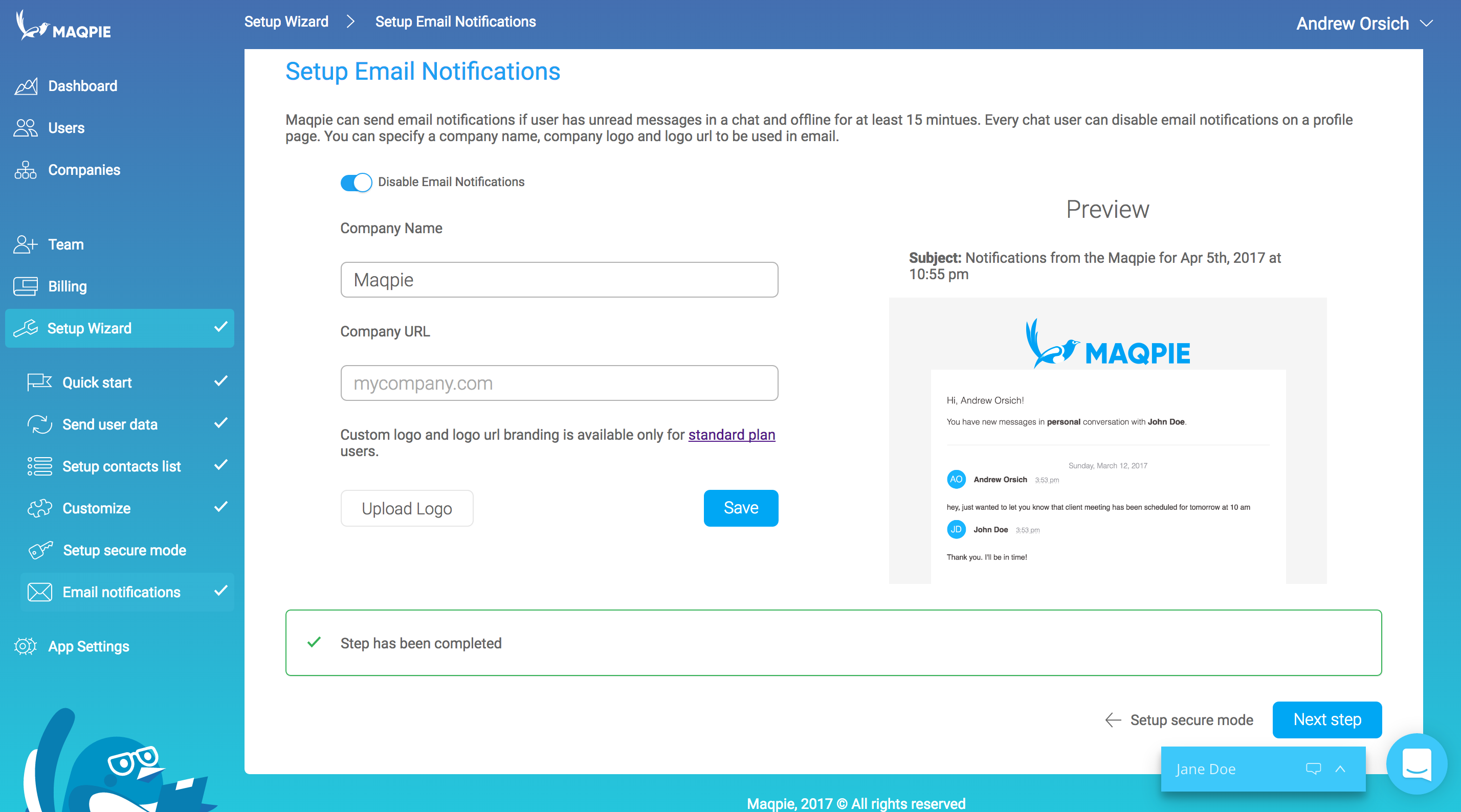
Search and avatar upload
Search is very important, especially for business users. We do support search through all conversations out of the box:
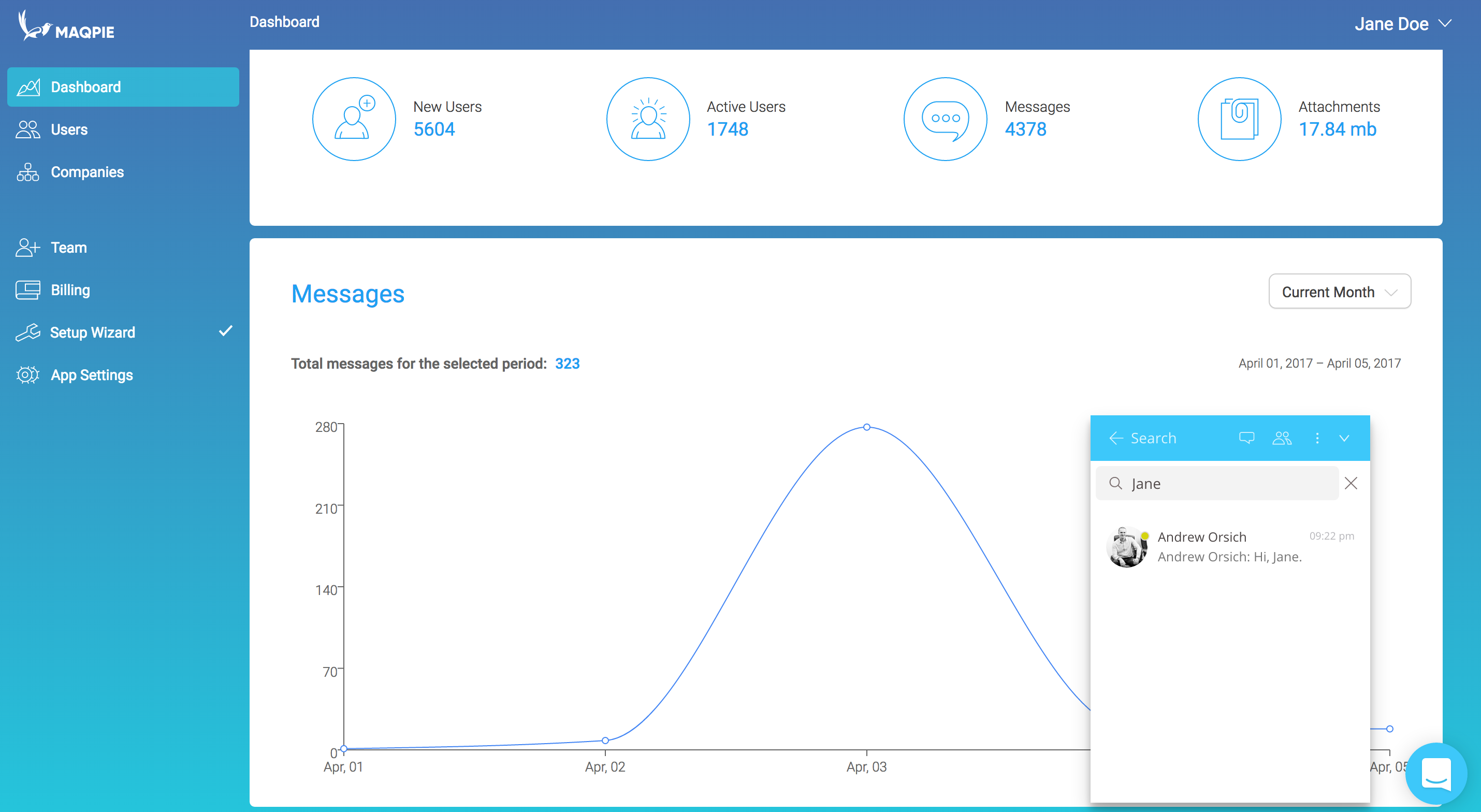
By default, we show user initials as an avatar, but if you already have an avatar in your web application, our chat can efficiently use it. Behind that, we also allow users to upload avatar within a chat.
Chat styles customization
Initially, we wanted to keep a lot of ways to customize chat, but in many cases, it led to a terribly-looking chat and as a result user didn't like it. So we now allow just two, but very powerful customizations, which will make chat look naturally within your application:

What's next?
If you liked our solution so far, go ahead and take a look into our 10 minutes integration guide. We want you to have fewer troubles and be able to install user to user chat very quickly and start benefiting right away.